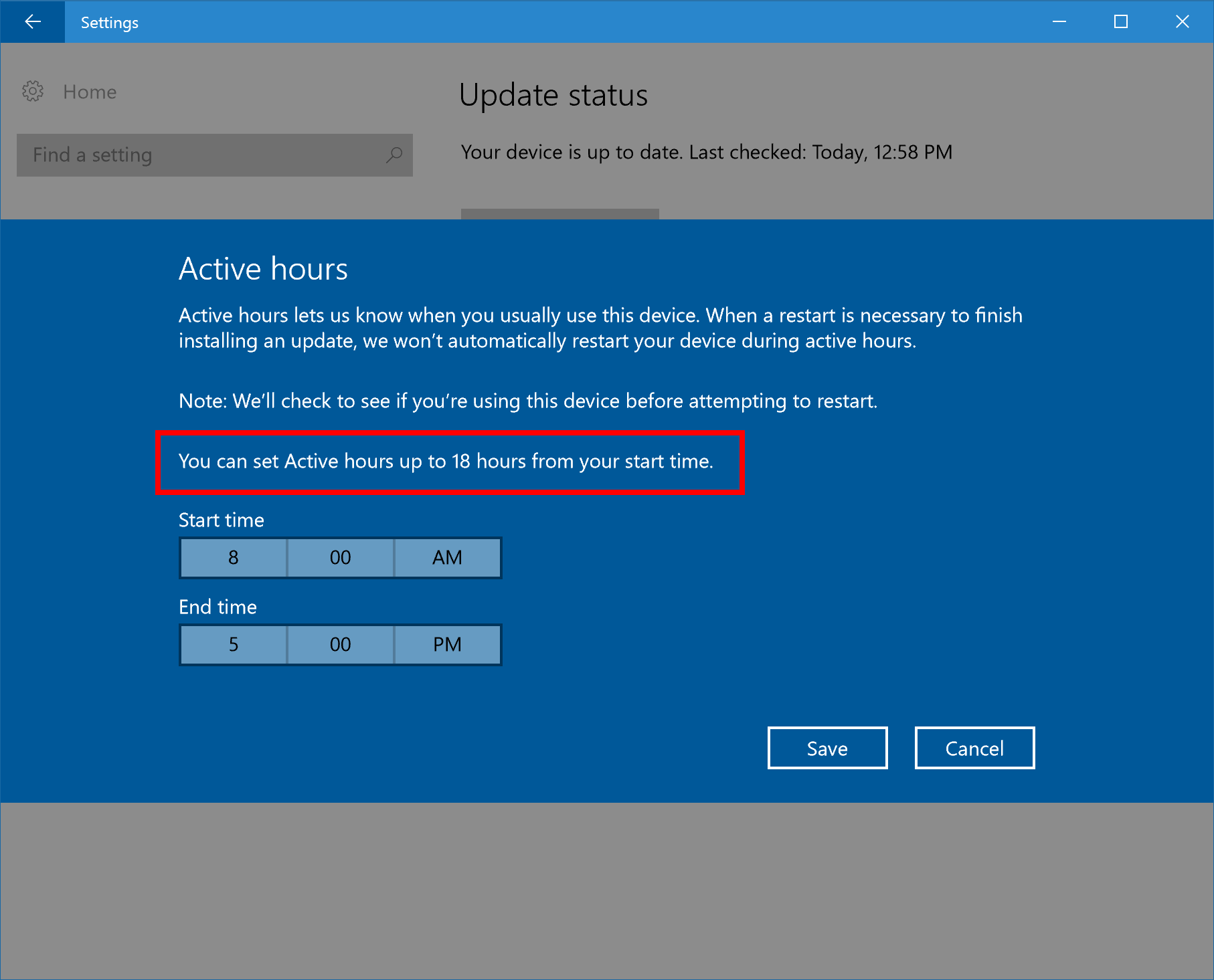이 문서는 r20240101판에서 저장되지 않은 문서입니다.
자동으로 r20190312판 문서를 읽어왔습니다.
자동으로 r20190312판 문서를 읽어왔습니다.
윈도우 참가자 프로그램/Redstone 2/데스크톱
덤프버전 : r20190312
분류
- 상위 문서: 윈도우 참가자 프로그램
- 관련 문서: Microsoft Windows, Windows 10, 윈도우 참가자 프로그램/Redstone 2/모바일, 윈도우 참가자 프로그램/Redstone 2/IoT
- 이전 문서: 윈도우 참가자 프로그램/Redstone 1/데스크톱
1. 개요[편집]
본 문서는 2017년 초에 공개될 Windows 10의 주요 업데이트 기점인 Redstone 2[1]을 준비하는 참가자 빌드를 다룬다. 데스크톱용 Redstone 2 프리뷰 빌드는 현지 시각으로 2016년 8월 11일에 rs_prerelease 채널을 통해 처음 배포되었다.
빌드 번호가 14901부터 시작한다.
2. 빌드 변경 내역[편집]
현재까지 공개된 프리뷰 빌드와 해당 빌드의 주요 변경 내역들이다. 실시간으로 정보가 추가되고, 모든 내역이 전부 추가되어 있지는 않으므로 빼먹은 부분이 있다면 추가바람.
본 문서에는 참가자 프리뷰를 통해 공식적으로 배포된 빌드만을 기재해 주시기 바랍니다.
2.1. 14901[편집]
2016년 8월 11일에 빠른 링으로 배포되었다. 그리고 순차적으로 배포되기 때문에 몇 시간을 기다려야 할 수 있다고 한다. 폰용 빌드는 레드스톤 1 초기처럼 PC 빌드 배포 몇 주 후 배포를 시작할 것이라 한다.
그리고 레드스톤 1처럼 초기에는 윈도우 핵심 부분인 OneCore를 개량하는 작업을 하고 있기 때문에 크게 바뀌는 것이나 새 기능들이 보이지는 않을 것이다. 그래서 버그와 그 외 문제들이 많이 나올 것이다. 이런 경험을 하고 싶지 않으면 느린 링이나 배포 프리뷰 링으로 가서 더 안정적인 빌드를 받자.
새로운 기능
- 제품 교육 향상: 소비자들이 Windows 10의 새 기능들을 사용할 수 있게 교육하려는 노력의 일환으로 - 파일 탐색기에 새 알림 기능을 테스트하고 있다. 알림들은 Windows 10에서 할 수 있는 새 기능들이나 할 수 있는 것들에 대한 정보들을 제공해서 소비자들에게 도움을 주려고 디자인되었다. 이런 알림들을 보고 싶지 않다면, 파일 탐색기 보기 탭의 옵션 메뉴에서 '동기화 제공자 알림 보여주기'를 해제해서 안 볼 수 있다.
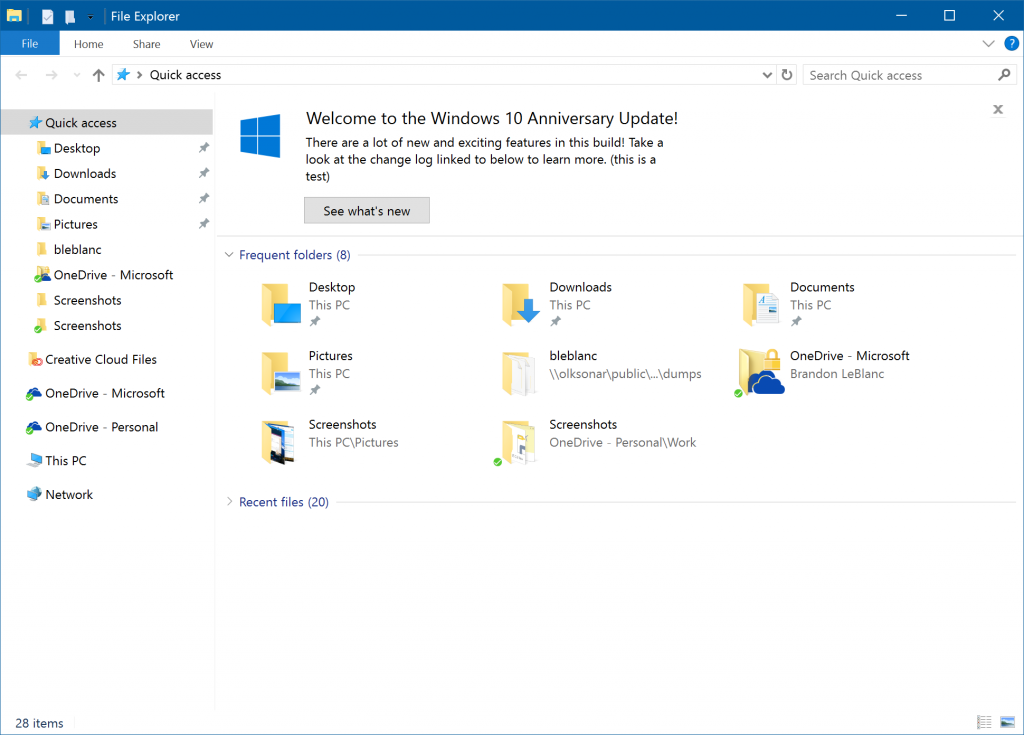
알려진 문제점
- 1394로 커널 디버깅을 할 수 없지만, 다가올 킷 배포로 가능해질 것이다. 우회 방법은 윈도우 블로그의 디버깅 툴에 포스팅될 것이다,
- 어도비 아크로뱃 리더를 열려고 하면 충돌한다.
2.2. 14905[편집]
2016년 8월 17일에 빠른 링으로 배포되었다.
해결된 문제점
- Microsoft Edge에서 새 탭을 열 때 주소 창 뒤에 큰 빈 공간이 나타나고, 웹 컨텐츠가 나타난 후에 주소 창이 맨 위로 이동하는 문제를 수정했다.
- 내레이터 스캔 모드의 테이블 내비게이션에서 Ctrl+Alt+Home을 눌러 테이블의 첫 머리로 이동하고, Ctrl+Alt+End를 눌러 테이블의 끝 머리로 이동할 수 있다.
- Microsoft Edge에서 단축키 Ctrl+O를 누르면 주소 창에 포커스를 잡을 수 있다.
- Windows Ink 작업 영역의 스케치북과 화면 스케치에서, 눈금자를 표시해 둔 상태에서 잉크 색을 두 번 연속 변경하려고 하면 충돌을 일으키는 문제를 해결했다.
알려진 문제점
- 1394를 이용한 커널 디버깅에 대한 지원이 제거되었지만, 다가올 킷 릴리즈에서 사용할 수 있게 될 것이다. 우회 방법은 Windows 블로그의 디버깅 도구 웹사이트에 곧 게시할 것이다.
- Adobe Acrobat Reader를 실행하려 하면 충돌이 발생한다.
- Cortana의 텍스트 음성 출력 기능이 이 빌드에서 작동하지 않는다. 예를 들어 Cortana는 당신에게 큰 소리로 문자 메시지를 읽어줄 수 없고, 농담, 노래 또는 구두 지시를 제공할 수 없다.
- 시작 메뉴의 전원 버튼을 클릭할 경우, 시작 메뉴가 닫힘과 동시에 재시작/종료 옵션이 있는 플라이아웃 메뉴를 열 수 없다. - 시작 메뉴를 우클릭하여 (또는 Win+X를 눌러) 나오는 메뉴에서 [종료 또는 로그아웃]을 사용할 수 있을 것이다.
- Yahoo Mail, Trivia Crack, Google, Skype Translator와 같은 프리뷰 앱들이 최근의 플랫폼 변화로 인한 호환성 문제로 인해 이 빌드에서 충돌할 것이다.
- 설정 앱에서 다른 설정 페이지를 탐색할 때, Windows 10의 특정 에디션에서는 누락된 .dll 파일이 있다는 이유로 충돌이 발생할 수 있다. 현재 이 문제를 해결하기 위해 노력하고 있다.
롤백 할 수가 없다!
2.3. 14915[편집]
2016년 8월 31일에 빠른 링으로 배포되었다.
새로운 기능
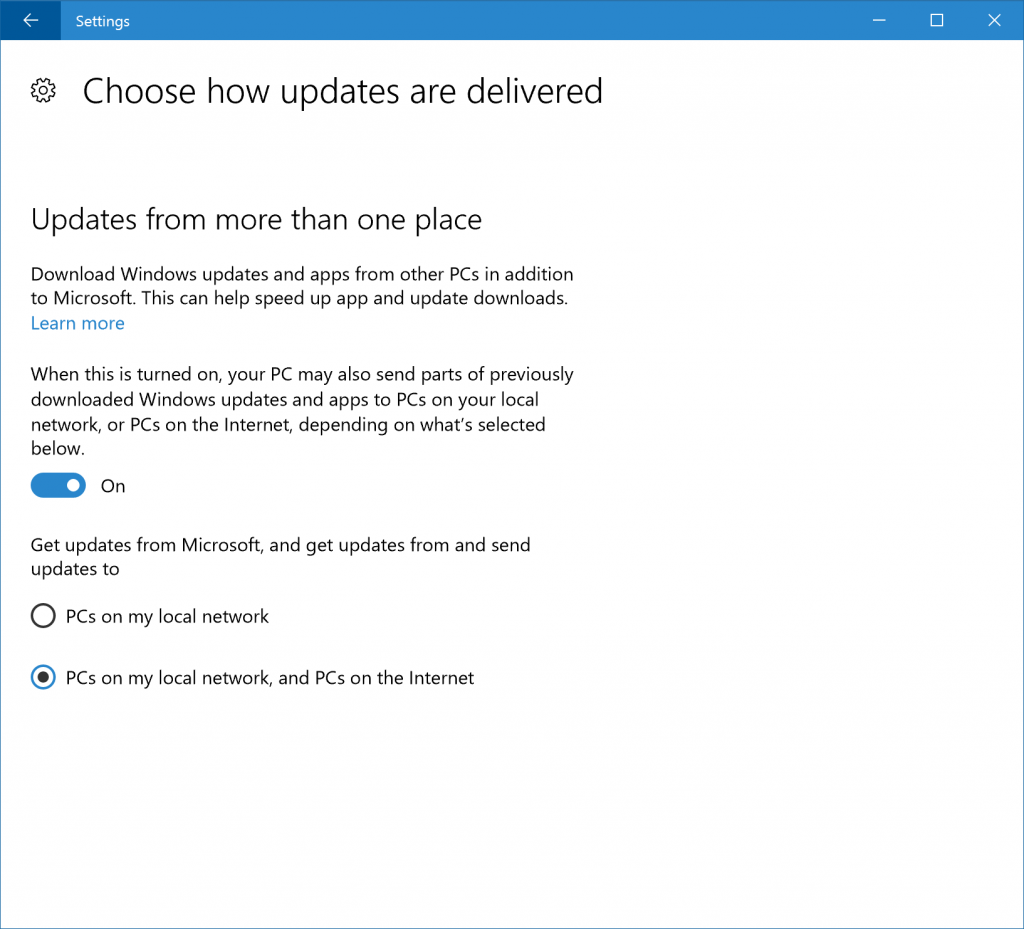
이제 프리뷰 빌드에도 'Windows 업데이트 전송 최적화' 기술이 적용되어 로컬 네트워크나 인터넷의 다른 PC들에서 새로운 인사이더 프리뷰 빌드를 비롯하여, OS 업데이트, 앱 업데이트를 받을 수 있다. 지난 Windows 10 11월 업데이트를 통하여 사용자에게 MS의 업데이트 서버 대신 로컬 네트워크나 인터넷의 다른 PC에서 바로 업데이트를 받을 수 있는 작업을 가능케 하는 전송 최적화 기술을 소개했다. 이 기능을 사용하도록 설정하면, 당신의 PC를 이용하여 로컬 네트워크나 인터넷에 있는 다른 PC에 다운로드한 업데이트나 앱의 일부를 전송하거나 받을 수 있다. 해당 기능에 대한 설정을 확인하려면 설정 앱 > 업데이트 및 복구 > Windows 업데이트 > 고급 옵션 > 업데이트 제공 방법 선택으로 들어가면 된다.
전송 최적화 기능을 사용하여 로컬 네트워크나 인터넷상의 다른 PC에서 처음으로 앱, OS 업데이트를 다운로드하여 설치하는 경우, 당신은 알림 센터에서 알림을 볼 수 있을 것이다.
전송 최적화 기능은 앱과 앱 업데이트, OS 업데이트를 Windows 업데이트 서버에서 다운로드받는 것뿐만 아니라, 당신이 필요로 하는 앱 또는 OS 업데이트를 받은 다른 전송 최적화 기능이 활성화된 근처의 가까운 PC를 로컬 네트워크나 인터넷상에서 찾아서 다운로드받을 수 있게 해준다. 전송 최적화 기능은 오히려 하나의 시스템에서 전체의 파일을 다운로드하는 것이 아닌, 가장 빠르고, 가장 신뢰할 만한 여러 곳에서 파일의 각 부분을 작은 조각으로 다운로드받을 수 있게 해 준다. 전송 최적화 기능은 로컬 디스크와 셀룰러 네트워크, 배터리 및 기타 네트워크를 사용해서 작동하는 것에 유념해야 하며, 또한 다른 PC에서 다운로드된 각 파일을 통합하는 과정에서 파일의 신뢰성과 확실성을 확인하기 위해 Windows Update 및 Windows 스토어에서 파일을 체크하게 된다. 특히 네트워크 상태에 도전적인 PC를 위해서, 이 기능은 더 낫고 안정적인 다운로드 환경을 제공하기 위해 설계되었다.
전송 최적화 기능은 기본적으로 활성화되어 있다. 만약 이 기능을 사용하지 않으려면 설정 앱 > 업데이트 및 보안 > Windows 업데이트 > 고급 옵션 > 업데이트 제공 방법 선택으로 가서 해제할 수 있으며, 로컬 네트워크에서만 이 기능을 사용하도록 설정할 수 있다. 그리고 시스템 관리자는 이러한 설정을 구성하기 위해 그룹 정책 또는 MDM 정책을 사용할 수 있고, 원격 사무실에 있는 PC와도 원활하게 협업을 할 수 있도록 로컬 네트워크의 범위를 확장하는 등의 고급 설정도 관리할 수 있다.
Windows 10 11월 업데이트부터 로컬 네트워크의 PC들을 위한 전송 최적화 기능을 도입한 이후로, 점점 더 많은 사람들과 함께 이 기능을 채택한 수천 개의 대기업과 중소기업들이 이익을 보았다. 우리도 마지막 인사이더 프리뷰 빌드와 스토어에서 최신 앱을 다운로드 받으려는 여러 대의 사용자를 위해 필요한 인터넷 대역폭 사용량이 30-50%대로 감소한 것을 볼 수 있었다.
해결된 문제점
- 시작 메뉴의 전원 버튼을 클릭할 경우, 시작 메뉴가 닫힘과 동시에 재시작/종료 옵션이 있는 플라이아웃 메뉴를 열 수 없던 문제를 해결하였다.
- Cortana의 텍스트 음성 출력 기능(Text-To-Speech)이 작동하지 않던 문제를 해결하였다. 이제 당신은 Cortana가 큰 소리로 문자 메시지를 읽어 주는 것과, 농담, 노래를 들을 수 있고 구두 지시를 제공할 수 있어야 한다.
- Windows 10의 특정 에디션에서 설정 앱을 탐색할 때, 누락된 .dll 파일이 있다는 이유로 충돌이 발생하였던 문제를 해결하였다.
- Windows Update에서 "당신의 PC는 최신 상태입니다." 라는 텍스트를 프랑스어 환경에서는 "당신의 휴대폰은 최신 상태입니다." 라고 잘못 번역되어 표시되던 문제를 포함한 기타 번역 문제를 개선했다.
- 설정 앱 > 업데이트 및 복구 > Windows 참가자 프로그램에서 빌드 수신 주기를 다시 변경할 수 있다. 14905에서 있었던 빌드 수신 주기를 변경할 수 없던 문제 및 자세한 정보는 포럼의 글에서 확인할 수 있다.
- 플랫폼 변화로 인해 Yahoo Mail, Trivia Crack, Google, Skype Translator 프리뷰 등의 앱들이 충돌했던 문제를 해결하였다.
- 메일 앱의 알림 메시지가 일부 참가자들에게는 지연되어 표시되던 문제를 해결하였다.
- 연결 프로그램이 지정되지 않은 확장자의 파일을 우클릭 메뉴의 "연결 프로그램"을 통해서 열 때, "이 파일을 열 때 사용할 앱을 선택하세요." 대화 상자가 작동하지 않던 문제를 해결하였다.
- 연결 플라이아웃 메뉴의 클릭 가능한 영역이 각각의 디바이스에서의 전체 너비를 가로지를 수 있도록 업데이트했다.
- 디바이스를 대기 모드에서 깨운 후 로그인할 때, 중국어 입력기가 활성화되지 않던 문제를 해결하였다.
- Microsoft Edge로 특정 웹사이트를 띄우고 있는 상태에서 Ctrl+A 단축키를 눌러 모든 텍스트를 선택하고 복사하면, 메모장에는 아무 것도 붙여넣을 수 없었던 문제를 해결하였다.
- Internet Explorer에서 Microsoft Edge로 즐겨찾기를 가져올 때, 만약 즐겨찾기 폴더가 "C:\Users\
\Document\Favorites" 와 같이 기본 경로와 다른 경로로 설정되어 있다면 즐겨찾기를 가져오는 데 실패하는 문제를 해결하였다.
알려진 문제점
- Adobe Acrobat Reader를 실행하려 하면 충돌이 발생한다.
- 로그아웃 후 다른 사용자 계정으로 전환하여 로그인하려 할 때 검은 화면이 표시되면서 로그인이 불가능할 수 있다. PC를 재부팅하면 로그인하려는 다른 계정에 정상적으로 로그인할 수 있다.
- 이 빌드로 업그레이드 후 Bash는 작동하지 않을 수 있다. Bash를 다시 작동하게 하려면, "Windows 기능 켜기/끄기" 로 가서 "Linux용 Windows 하위 시스템(베타)" 에 체크하고 [확인] 을 클릭 후 재부팅하면 Bash가 다시 작동할 것이다.
- 설정 앱 > 개인 설정 에서 가끔씩 충돌이 발생할 수 있다.
2.4. 14926[편집]
2016년 9월 14일에 빠른 링으로 배포되었다.
새로운 기능
- 마이크로소프트 엣지에 알림 기능: 마이크로소프트 엣지에서 탭에 실험적인 "알림" 기능을 추가해 당신이 보고 있는 웹사이트에 코타나 알림을 설정할 수 있다. 사람들이 "할 일" 목록을 만들기 위해 브라우저의 탭들을 그 웹사이트와 관련된 작업이 완료될 때까지 탭들을 끄지 않고 계속 열어두는 경우가 많다. 이 기능은 사이트를 코타나 알림에 넣어서 알림으로나 알림 센터에 나타나게 할 수 있게 해 다시 돌아올 준비가 되었을 때 마이크로소프트 엣지로 빠르게 그 사이트를 열 수 있게 한다.
- PC 업그레이드 UX 수정: 여태까지 맏은 피드백 아이템들 중에는 윈도우와 함께 미리 설치된 앱들은 업그레이드 때마다 재설치를 한다는 것이었다 - 특히 참가자들에게 달마다 여러번 듣고 있다. 그래서 14926 빌드부터 PC가 업데이트될 때 삭제된 앱들은 업데이트가 끝날 때에도 그 상태를 유지할 것이다. 이 뜻은 만약에 윈도우 10에 포함된 메일 앱이나 지도 앱을 삭제하면 새 빌드가 나올 때마다 재설치되지 않을 것이다.
- PIN 로그인 기능 개선: PIN을 입력하려 할 때 Num Lock이 꺼져 있어 입력한 숫자들이 어디에도 없는 경험을 했다면, 이 빌드부터 더 이상 그런 경험을 겪지 않을 것이다. 이 빌드부터 Num Lock 상태와 상관없이, PIN 비밀번호 필드에 숫자들이 입력될 것이다.
- 마이크로소프트 엣지의 새 확장 기능들: 파트너사들과 함께 작업해 새 확장 기능들을 참가자들에게 먼저 보여주기로 했다. 새로운 두 개의 확장기능을 일반 공개하기 전에 참가자들에게 공개해 테스트를 돕고 피드백을 받고자 한다. TamperMonkey는 웹의 페이지의 콘텐츠를 유저들이 커스터마이징할 수 있는 유명한 유저스크립트 매니져이다. 마이크로소프트 개인 쇼핑 비서는 웹상의 스마트 쇼핑카트이다, 당신이 탐색한 상품들을 수집하고 저장한 상품들의 가격 알림을 보여주고 상품을 파는 판매자 사이의 가격 비교를 해준다. 위의 링크를 통해 모든 개발자 브랜치 빌드에서 이 두 확장 기능을 사용해볼 수 있고 - 피드백 허브나 트위터의 @MSEdgeDev로 피드백을 보내면 된다.
- 마이크로소프트 엣지에서 즐겨찾기 추출: 마이크로소프트 엣지의 즐겨찾기를 HTML 파일로 추출할 수 있는 기능을 추가했다. 우측 위의 "더" 아이콘을 클릭해 (세 점들), "설정"을 누른 후, 그리고 "즐겨찾기 설정 보기"를 선택하고 새 옵션을 볼 수 있을 것이다.
그외 향상점과 수정 사항
- 어도비 아크로뱃 리더가 실행하려 하면 충돌하던 문제 수정.
- 설정 > 개인화로 가면 설정 앱이 깨지던 문제 수정.
- 인텔 아톰 (클로버테일) 프로세서의 몇몇 장치들이 윈도우 아이콘과 텍스트를 제데로 렌더링하지 못하던 문제 수정.
- 예를 들어, 카운터 스트라이크: 글로벌 오펜시브에서 늘린 4:3 해상도를 사용할 때 등, 네이티브 디스플래이 해상도와 맟지 않은 비율을 가진 전체 화면 게임에서 스케일링을 향상.
- Paperwhite나 Voyage같은 특정 타입의 킨들 장치들을 연결하거나/연결을 끊거나 할 때 몇몇 사람들이 버그체크(블루스크린)을 경험할 수 있었던 문제 수정
- 이 빌드는 맞춤법 검사기 효율성을 향상시켜 텍스트를 포함한 HTML 요소가 많을 때 웹사이트 성능이 향상되었다. 이 결과로 TweetDeck 같은 웹사이트의 성능이 크게 향상되었다.
- 참가자 프리뷰 빌드의 마이크로소프트 엣지의 큰 안정성 문제들을 수정했다. 이는 페이스북이나 아웃룩닷컴 같은 메이저 웹사이트에서 안정성이 향상될 것이다.
- 특정 링크들(예를 들어, 페이스북)이 마이크로소프트 엣지 탭에서 웹사이트의 로고를 보여주지 않고 기본 파비콘을 보여주던 문제 수정.
- 작업 표시줄의 Wi-Fi 아이콘이 Wi-Fi 네트워크에 낮은 신호로 연결되었을 때 바가 보이던 문제 수정.
- 서피스 프로 1과 서피스 프로 2 장치의 무선 네트워크 어댑더가 작동하지 않던 문제를 수정했다. 이는 윈도우용 엑스박스 무선 어댑터가 작동하지 않던 문제와 D-Link 같은 서드파티 무선 네트워크 어댑터의 문제도 수정되었다.
- 파일 탐색기의 "여기서 명령줄 프롬프트 실행" 우클릭 메뉴 옵션이 원하던 위치가 아니라 C\Windows\System32 경로에서 열리던 문제를 수정했다.
- 전체 화면으로 바뀔 때 작업 표시줄이 자동으로 숨겨지지 않던 문제를 수정했다. (예를 들어, 비디오 시청, 게임, 원격 데스크톱 사용 등). 알아야 할 점: 만약에 앱이 주의를 환기시키려 물어보면, 작업 표시줄은 디자인한 대로 숨겨지지 않는다(그래서 뭔가가 알려주려는 것을 알게 될 것이다).
알려진 문제점
- 내레이터와 그루브 음악을 쓸 때, 음악이 재생되는 동안 진행률 바로 넘어가면 내레이터가 음악의 현재 진행률을 끊임없아 말할 것이다. 예를 들어 진행률 바의 현재 시간을 매 초마다 업데이트해서 말할 것이다. 이 결과로 노래를 듣지 못하고 모든 컨트롤에 대해 듣게 될 것이다.
- 로그아웃하고 다른 유저 계정으로 전환을 하려 하면 검은 화면이 나오고 그 계정으로 로그인할 수 없을 것이다. 재부팅을 해야 한다.
- 오라클 VM 버추얼박스가 이 빌드에서 충돌한다.
- 선택 컴포넌트들이 이 빌드에서 작동하지 않을 수 있다. 다시 작동하려면, "Windows 기능 켜기/끄기"에 가서, 알맞은 선택 컴포넌트를 체크하고, 확인을 클릭한다. 재부팅 후, 그 선택 컴포넌트는 다시 켜질 것이다.
- 이 빌드로 업데이트한 후, 계산기, 알람 및 시계, 녹음기 같은 빌트인 윈도우 10 앱들이 작동하지 않을 것이다. 이 앱들이 작동하려면, 스토어에 가서 재다운로드/설치를 해야 한다.
- 키보드 유저들은 설정 앱에서 Tab으로 돌아다닐 수 없다. 화살표 키들로 돌아다닐 수 있다.
2.5. 14931[편집]
2016년 9월 21일에 빠른 링으로 배포되었고, 10월 5일에 느린 링으로 배포되었다. 다음 두 문제들을 KB3195841로 윈도우 업데이트를 통해 수정했다고 한다.
- 내레이터가 그루브 음악 앱에서 음악을 재생할 때 진행률 바의 현재 시간을 매 초마다 말하던 문제를 수정했다.
- 설정 앱의 탭 키로 내비게이션을 할 수 없던 문제 수정
몇 가지 알려드릴 점
특별히 알려줄 만한 새 기능들은 없지만 윈도우 참가자들을 위한 앱 업데이트들이 있다고 한다.
- 피드백 허브 업데이트: 피드백 허브가 버전 1.1608.2441.0으로 업데이트되었다. 이 업데이트에는 윈도우 참가자들이 많이 요구한 어두운 모드, 자세한 피드백에 피드백 원글쓴이 보여주기, 피드백 허브의 설정 페이지 등이 추가되었다. 어두운 모드를 키려면, 피드백 허브의 설정 페이지로 가면 된다.
- 지도 앱 업데이트: 지도 앱이 버전 5.1609.2580.0+로 지난 주에 업데이트되었다. 이제 집이나 직장 주변의 교통상황을 앱 바의 교통 아이콘을 눌러서 언제 어디서나 확인할 수 있다. 집과 직장의 교통 상황을 그 주변의 CCTV를 통해 보고, 경로 상에서 도로 상황을 볼 수 있다. 또한, 지도 앱이 시스템 기본 설정을 따라가서 밝은 모드나 어두운 모드로 맞춰진다. 또한, 지도 테마도 바꿀 수 있다.

- Skype 프리뷰로 SMS 보내기: 윈도우 10 모바일 폰의 기본 메시지 앱이 Skype로 설정되어 있으면, SMS와 MMS 메시지를 윈도우 10 PC에서 바로 보내고 받을 수 있다. 시도해 보길 바란다. 더 자세한 사항은, Skype 팀의 이 블로그 포스트를 보면 된다.

- USB 오디오 2.0 기본 지원: USB 오디오 2.0 장치들을 인박스 드라이버로 바로 지원한다. 이 드라이버는 초기 버전이라 모든 기능들을 쓸 수는 없다, 예를 들어, 재생 (렌더링)만 이 버전에서 지원된다. 녹음 (녹화) 지원은 다음 빌드들에 제공될 것이다. 이 드라이버로 장치들을 재생해보고 피드백 허브로 당신의 생각을 알려주길 바란다. 만약에 이미 USB 오디오 2.0 장치용 서드 파티 드라이버가 있고, 인박스 드라이버로 바꾸고 싶다면 이 블로그 포스트를 보길 바란다.
수정된 문제점
- 로그아웃하고 다른 유저 계정으로 전환을 하려 하면 검은 화면이 나오고 그 계정으로 로그인할 수 없던 문제를 수정했다.
- 이 빌드로 업데이트한 후, 계산기, 알람 및 시계, 녹음기 같은 빌트인 윈도우 10 앱들이 작동하지 않던 문제를 수정했다.
알려진 문제점
- 내레이터와 그루브 음악을 쓸 때, 음악이 재생되는 동안 진행률 바로 넘어가면 내레이터가 음악의 현재 진행률을 끊임없아 말할 것이다. 예를 들어 진행률 바의 현재 시간을 매 초마다 업데이트해서 말할 것이다. 이 결과로 노래를 듣지 못하고 모든 컨트롤에 대해 듣게 될 것이다.
- 오라클 VM 버추얼박스가 이 빌드에서 충돌한다.
- 선택 컴포넌트들이 이 빌드에서 작동하지 않을 수 있다. 다시 작동하려면, "Windows 기능 켜기/끄기"에 가서, 알맞은 선택 컴포넌트를 체크하고, 확인을 클릭한다. 재부팅 후, 그 선택 컴포넌트는 다시 켜질 것이다.
- 키보드 유저들은 설정 앱에서 Tab으로 돌아다닐 수 없다. 화살표 키들로 돌아다닐 수 있다.
- 텐센트 앱들과 게임들이 PC에서 버그체크(블루스크린)을 야기시킨다.
2.6. 14936[편집]
2016년 9월 28일에 빠른 링으로 배포되었다.
- 마이크로소프트 엣지의 새 확장 기능들
- NAS 장치들과 홈 파일 서버 연결에 대한 인증 변경
- 리눅스를 위한 윈도우 서브시스템 (WSL) 업데이트
향상점과 수정 사항
- 내레이터가 그루브 음악 앱에서 음악을 재생할 때 진행률 바의 현재 시간을 매 초마다 말하던 문제를 수정했다.
- 설정 앱의 탭 키로 내비게이션을 할 수 없던 문제 수정
- 여러 네트워크 스위치가 있던 몇몇 참가자들에게 Explorer.exe가 자주 충돌하던 문제 수정.
알려진 문제점
- 옵션 컴포넌트가 이 빌드로 업그레이드 후 작동하지 않는다. 다시 작동하게 하려면, "Windows 기능 켜기/끄기"에 가서, 맞는 옵션 컴포넌트를 체크하고 확인을 주르면 된다. 재부팅 후, 옵션 컴포넌트가 다시 켜질 것이다.
- 텐센트 앱들과 게임들이 PC에서 버그체크(블루스크린)을 야기한다.
- sfc /scannow를 권한 상승된 명령줄 프롬프트에서 실행해도 20%에서 "요청된 작업을 완료하지 못했습니다" 에러가 나오면서 실패한다.
2.7. 14942[편집]
2016년 10월 7일에 빠른 링으로 배포되었다.
새로운 기능
- 시작 메뉴/화면에서 앱 리스트 감추기: 시작 메뉴에서 앱 리스트를 숨길 수 있는 새 기능을 배포했다. 윈도우 참가자들에서 많이 받은 피드백 중에 하나였다고 한다. 설정 > 개인 설정 > 시작에서 "시작 메뉴의 앱 리스트 숨기기"를 고르면 된다.

- 사진 앱 업데이트: PC의 최신 사진 앱 업데이트로, 사진 앱이 더 이뻐지고 탐색하기 쉬워졌다.

- 사진 앱에 세로 탑색 바가 생겨 앨법과 폴더를 더 쉽게 볼 수 있게 되었다.
- 사진 컬렉션을 빛나게 할 수 있다: 당신이 고른 사진들에 대한 새 밝은 보기 모드를 쓸 수 있다. 설정의 어두운 테마로 다시 돌아갈 수 있다.
- 사진을 전체 화면으로 볼 때, 컬렉션 뷰에서 들어가고 나올 때 새 애니메이션을 추가해, 당신이 어디를 보고 있는지 쉽게 추적할 수 있게 했다.
- 개별 사진을 마우스로 볼수 있다 - 그리고 전체 화면을 지원한다.
- 또한, Xbox One에서 사진 앱을 쓸 수 있다: 거실에서 OneDrive 사진 슬라이드 쇼를 볼 수 있다. 마이크로소프트 계정으로 로그인하고 OneDrive 사진들을 큰 화면에서 볼 수 있다.
- 정밀 터치패드 경험 다듬기: 피드백을 바탕으로, 정밀 터치패드의 제스처와 클릭 감지에 대한 몇 가지 조정을 했다. 좌/우클릭에 대한 감지와 구별을 향상시켜, 두 손가락으로 탭하고 클릭하는게 쉬워져서, 두 손가락 탭 감지 거짓 양성 반응을 줄이고, 핀치 투 줌 감지를 향상시켰다. 또한 알고리즘을 바꿔서 패닝 중일 때 실수로 확대되는 현상을 줄였다. 장치에 정밀 터치패드가 있다면, 이 빌드에서 사용해 보시고 경험을 피드백해주길 바란다.
- PC 업그레이드 경험 향상: 빌드 14926부터, 윈도우에서 기본 설치된 앱들을 제거하면, 업그레이드 후에도 그 상태가 보존될 것이다. 이 빌드부터, 한걸음 더 나아가서, IT 관리자가 OS 이미지에서 앱을 빼면 (그리고 당신이 재설치하지 않으면) 프로비저닝 상태가 업그레이드 후에도 보존되어서, 앱이 재설치되지 않을 것이다. 다른 업그레이드 경험에 대한 피드백이 있다면 알려주길 바란다.
- 새로운 윈도우즈 업데이트 아이콘: 윈도우 10의 해 아이콘들과 맞도록 윈도우 업데이트 아이콘을 새로 만들었다. 이 빌드부터, 알림 센터에서 원도우 업데이트 알림이 나올 때 이 아이콘이 보일 것이다. 또한 윈도우 업데이트에 대한 알림을 설정 > 시스템 > 알림에서 관리할 수 있다.

- PC에 3.5GB 이상의 메모리가 있을 때, 서비스 호스트가 여러개의 프로세스를 사용함: 만약에 PC가 3.5+GB의 메모리를 갖고 있다면, 작업 관리자에 프로레스 숫자가 증가한 것을 볼 수 있을 것이다. 처음 딱 보면 우려스러울 수도 있지만, 대부분은 이렇게 바꾼 이유에 대해 이해할 것이다. 기본 설치된 서비스들이 늘어나면서, 윈도우 2000부터 서비스 호스트(svchost.exe들)에서 프로세스들로 묶였다. 이때 PC 권장 RAM 사양은 256MB였고, 최소 사양은 64MB였다. 세월이 흐르면서 가용램이 폭발적으로 늘어나면서, 서비스 호스트로 메모리를 절약해서 얻는 이득이 사라졌다. 메모리가 많은 (3.5+GB의 램) PC에서 분리된 서비스들은 다음과 같은 향상점을 가져올 것이다:
- 안정성 향상: 만약에 서비스 호스트의 한 서비스가 실패하면, 서비스 호스트 안의 모든 서비스들이 실패한다. 다른말로, 서비스 호스트 프로세스는 그 프로세스 안의 모든 실행 중인 서비스들이 종료해야 종료되었다. 개개의 서비스 실패 액션은 그 다음에 작동했다. 전의 작업 관리자에서 보듯이, 서비스 호스트들은 많은 서비스들을 가질 수 있었다:

- 투명성 향상: 작업 관리자가 뒤에서 무엇이 돌아가고 있는지에 대해 더 자세한 정보를 보여줄 것이다. 이제 각각의 서비스가 얼마만큼 CPU, 메모리, 디스크와 네트워크를 점유하고 있는지 알 수 있다.

- 안정성 향상: 만약에 서비스 호스트의 한 서비스가 실패하면, 서비스 호스트 안의 모든 서비스들이 실패한다. 다른말로, 서비스 호스트 프로세스는 그 프로세스 안의 모든 실행 중인 서비스들이 종료해야 종료되었다. 개개의 서비스 실패 액션은 그 다음에 작동했다. 전의 작업 관리자에서 보듯이, 서비스 호스트들은 많은 서비스들을 가질 수 있었다:
서비스들의 이름을 보기 위해, 왼쪽의 화살표를 눌러서 디스플레이 이름이 밑에 보이도록 하면 된다. 또, 헤더를 우클릭하고, '명령줄'을 선택해 명령줄 열을 추가혀면 된다. 서비스 이름들은 다음과 같은 포맷으로 보여질 것이다 ‘svchost.exe -k -s .’.
- 서비스 비용 감소: 불안정성에 대한 리포트들을 통해, 서비스 엔지니어, IT 관리자, 그리고 마이크로소프트 엔지니어들이 빨리 문제를 일으키는 서비스를 뽑아내고 수정할 수 있다.
- 보안성 향상: 프로세스 분리와 서비스들에 대한 구별된 허용 권한들은 보안을 향상시킬 것이다.
중요한 점: Xbox 로그인이 서비스 호스트 분리로 인해 실패할 수 있다. 이 문제를 해결하기 위해:
- 다음을 관리자 명령줄 프롬프트로 실행한다(아니면 레지스트리를 수정한다):REG ADD HKLM\SYSTEM\CurrentControlSet\Services\XblAuthManager /v SvcHostSplitDisable /t REG_DWORD /d 1 /f
- 시스템을 재부팅해, XblAuthManager가 Windows Update와 Background Intelligent Transfer Service와 한 서비스 호스트 프로세스를 공유하도록 한다.
- 활성 시간 기본 범위 확장: PC가 업데이트를 위해 재부팅하는 시간을 조정하기 위해 활성 시간을 걸드리길 좋아한다는 것을 알고 있지만, PC에서 기본 12시간 범위는 너무 제한되었다는 피드백을 받았다. 우리는 다양한 기업 환경과 직원들의 경험을 위해, 빌드 14942에서, 프로, 기업, 교육용 에디션에서 범위를 18시간으로 조정했다. 이 뜻은 이 에디션들을 쓰고 있는 참가자들은 활성 시간을 18시간까지 설정할 수 있다 (모바일과 같다). 또한 활성 시간 다이얼로그에 텍스트를 추가해 유저들이 시간을 설정할 때 항상 기본 범위를 알 수 있게 했다. 또한 기본 범위를 새 그룹과 MDM 정책(최대 18시간까지 설정 가능)으로도 설정할 수 있다. 새 텍스트는 정책으로 기본 범위가 설정될 때 활성 시간 다이얼로그에 표시될 것이다. 홈 에디션을 쓰는 PC는 계속 기본 범위를 12시간으로 남아있을 것이다.
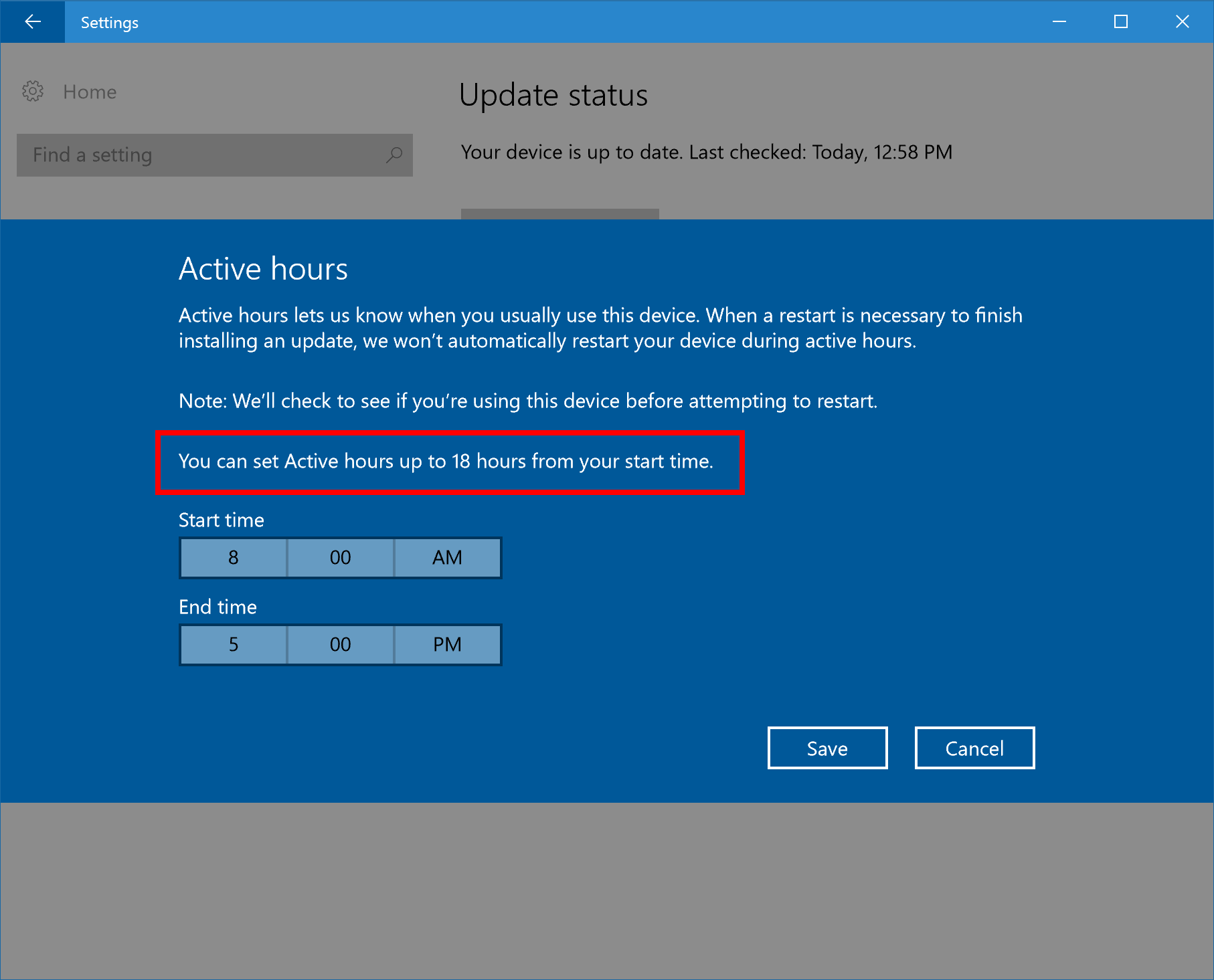
- 내레이터의 폼 필드 네비게이션: 이 빌드에서 내레이터에 필드 내비게이션을 소개한다.
스캔 모드에서, 다음 명령들을 통해 폼 필드로 갈 수 있다.
- F와 Shift + F: 다음/이전 폼 필드로 넘어가기
- C와 Shift + C: 다음/이전 콤보 박스로 넘어가기
- E와 Shift + E: 다음/이전 편집 박스로 넘어가기
- X와 Shift + X: 다음/이전 체크 박스로 넘어가기
- R과 Shift + R: 다음/이전 라디오 버튼으로 넘어가기
- B와 Shift + B: 다음/이전 버튼으로 넘어가기
기본적으로, 그냥 문자는 앞으로, Shift + 문자는 뒤로 간다.
폼 필드들은 내레이터의 검색과 선택 기능에 추가되어 Ctrl + Shift + Enter로 언제나 쓸 수 있다. 검색과 선택은 버튼들, 링크들, 헤더들, 그리고 앱, 웹페이지, 문서 안의 다른 요소들을 목록으로 만들 수 있다. 새 뷰는 폼 필드들에서 사용할 수 있다. 활성 뷰는 Caps Lock을 눌러서 바꿀 수 있고, 키보드의 위와 아래 화살표나 터치로 한 손가락을 위/아래로 쓸기로 리스트 뷰 사이를 넘어갈 수 있다.
폼 필드들은 내레이터의 검색과 선택 기능에 추가되어 Ctrl + Shift + Enter로 언제나 쓸 수 있다. 검색과 선택은 버튼들, 링크들, 헤더들, 그리고 앱, 웹페이지, 문서 안의 다른 요소들을 목록으로 만들 수 있다. 새 뷰는 폼 필드들에서 사용할 수 있다. 활성 뷰는 Caps Lock을 눌러서 바꿀 수 있고, 키보드의 위와 아래 화살표나 터치로 한 손가락을 위/아래로 쓸기로 리스트 뷰 사이를 넘어갈 수 있다.
- 레지스트리에 대해 아는 분들을 위해: 파워 유저들을 위해, 이 빌드에 특별한 것을 추가했다 - 레지스트리 에디터 (regedit)에 주소 바가 추가되었다! 이를 통해 현재 레지스트리 키 경로를 쉽게 볼 수 있고, 필요하면 복사할 수 있다. 또한 경로들을 붙여넣거나 직접 치고, 엔터를 눌러 그 위치로 갈 수 있다. 또한 Alt + D로 주소 바에 커서를 맞출 수 있다.

다른 개선과 수정 사항들
- 앱 맨 밑의 앱 바를 보여주는 윈도우 10 앱들의 내레이터의 읽기 순서를 업데이트해, 예를 들어 OneDrive에서, 페이지의 콘텐츠를 앱 바의 콘텐츠 전에 읽게 될 것이다.
- sfc /scannow를 권한 상승된 명령줄 프롬프트에서 실행해도 20%에서 "요청된 작업을 완료하지 못했습니다" 에러가 나오면서 실패하던 문제를 수정했다.
- 특정 영역의 윈도우 10 앱 알림들이 클릭해도 대응하는 앱을 여는 게 아니라 아무 것도 안하던 문제를 수정했다.
- 개인화 > 배경 화면 설정 페이지가 깨지거나최근 이미지 중 하나를 우클릭 하면 컨텍스트 메뉴를 아무것도 보여주지 않던 문제를 수정했다.
- 윈도우 디펜더의 안티맬웨어 서비스 실행파일이 가끔씩 예상치 못한 CPU 점유율을 보여주던 문제를 수정했다.
- 제어판의 장치와 프린터 페이지가 특정 오디오 장치가 연결된 유저들에서 느리게 로딩되던 문제를 수정했다.
- 적은 수의 유저들이 NTFS 외장 하드 드라이브가 RAW 포맷으로 잘못 보이던 문제를 수정했다.
- 빌드 14942부터, 사용자 지정 프린터 이름들이 업그레이드를 해도 보존될 것이다. 몇몇 프린터에서 프린터 큐 이름이 업그레이드를 하면 보존되지 않던 문제를 수정했다.
- 전체 화면 게임들에서 게임 바가 켜져 있을 때 프레임 향상.
알려진 문제점:
- Xbox Live를 쓰는 게임들에서 로그인에 문제가 있다면, 위를 보길 바란다.
- 최근 플랫폼 변경으로 인해, 마이크로소프트 엣지가 열자 마자, 또는 주소 바에 타이핑하거나, 새 탭을 열 때 충돌할 수 있다. 마이크로소프트 엣자가 다시 작동하게 하기 위해, 다음을 파워쉘로 실행하면 된다 (알아야 할 점 - 임시 방법의 결과로 이는 쿠기와 히스토리를 지울 수 있다):
Get-ChildItem 'HKCU:\Software\Classes\Local Settings\Software\Microsoft\Windows\CurrentVersion\AppContainer\Storage\microsoft.microsoftedge_8wekyb3d8bbwe\Children' | foreach {Remove-Item $_.pspath -Recurse}
- 마이크로소프트 넷지 같은 윈도우 10 앱들에서, 터치 스크롤링이 너무 민감하다는 보고를 받고, 조사 중이다.
- 웹 개발을 하고 있는 참가자들은 로컬 인트라넷 서버에 접근할 수 없을 수 있다, 이는 서비스 호스트 분리가 IIS 월드 와이드 웹 배포 서비스 (W3Svc)가 성공적으로 시작할 수 없기 때문이다. 이를 해결하기 위해:
- 다음을 관리자 cmd 라인 (또는 레지스트리를 수정한다):
- REG ADD HKLM\SYSTEM\CurrentControlSet\Services\W3SVC /v SvcHostSplitDisable /t REG_DWORD /d 1 /f
- REG ADD HKLM\SYSTEM\CurrentControlSet\Services\WAS /v SvcHostSplitDisable /t REG_DWORD /d 1 /f
- 시스템을 재부팅해서, W3Svc와 WAS 서비스들이 서비스 호스트 프로세스를 공유할 수 있게 하면 된다.
- 다음을 관리자 cmd 라인 (또는 레지스트리를 수정한다):
2.8. 14946[편집]
2016년 10월 13일에 빠른 링으로 배포되었다.
새로운 기능
정밀한 터치 패드 경험(PC): 지난 주에 저희는 터치 패드 경험을 바탕으로 작업을 진행하고 있다고 발표했습니다.
이번 주에, 우리는 한 걸음 더 나아 갈 것입니다. 설정> 드라이버 > 기기에 들어가면 이제"기타 동작"이라는 섹션을 찾을 수 있습니다.
이 섹션에서는 이제 세개의 손가락 제스처에 대한 기본 사용자 지정 옵션을 사용할 수 있습니다. 탭의 경우, Cortana Center, ActionCenter를 선택할 수 있습니다. 마우스 오른쪽 단추로 클릭하거나 마우스 오른쪽 단추로 클릭한 다음 오른쪽 Shift+Tab을 선택하면 전환 앱이나 전환 중인 가상 데스크 톱을 선택할 수 있습니다. 한번 시도해 보시고 여러분이 생각하는 것을 저희에게 알려 주세요!
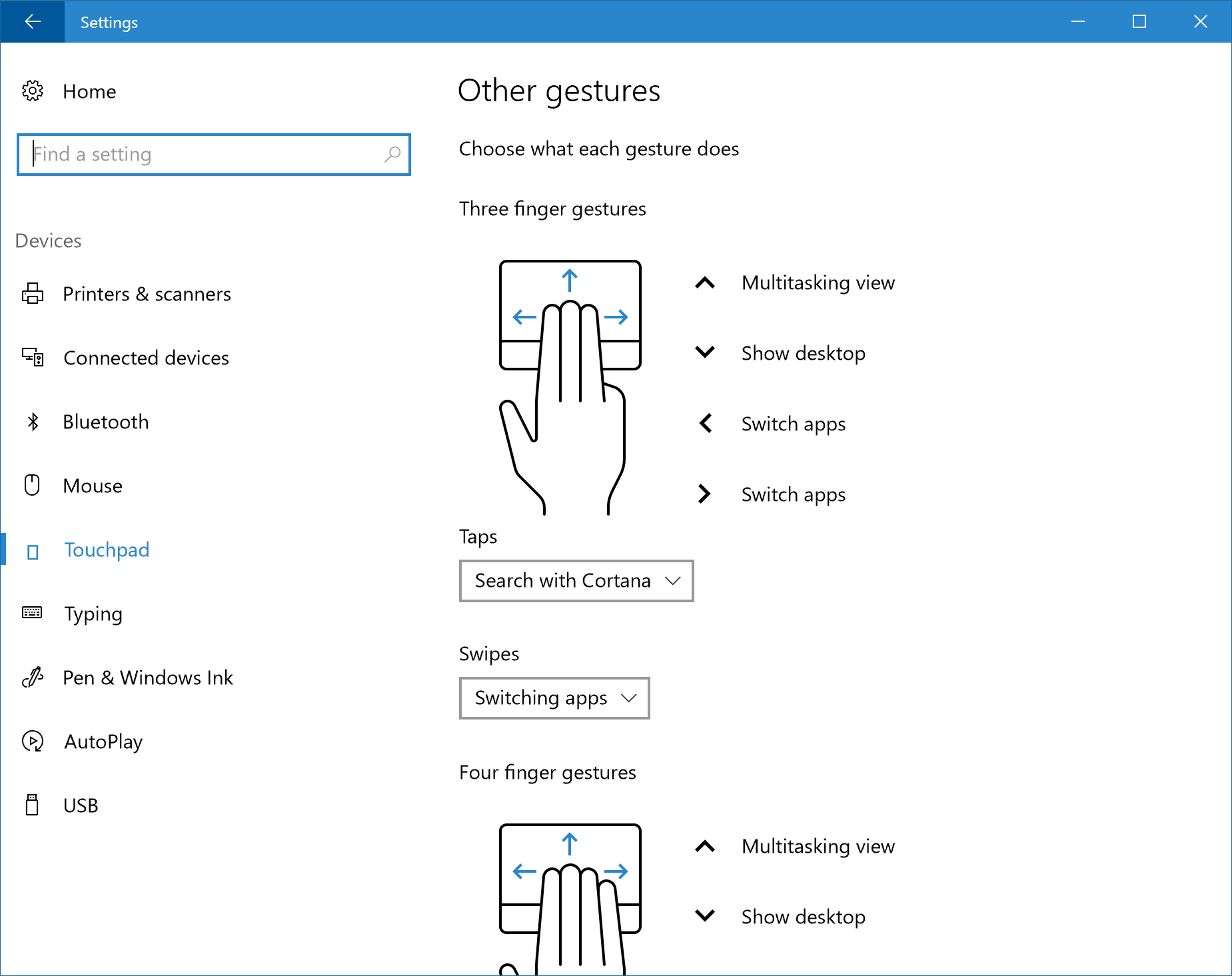
하지만, 우리는 우리의 인사이더 중 일부가 그들의 경험에 대한 더 많은 설정을 원하는 것을 알고 있습니다. 그래서 우리는 새로운 고급 제스쳐 세팅 페이지를 추가했습니다. The page can be accessed via a link at the bottom of Touchpad settings page.

고급 제스처 구성 페이지에는 다음 / 이전 노래에 대한 제스처 연결, 가상 데스크톱 작성 / 삭제 또는 스냅 창과 같은 추가 구성 옵션이 있습니다. 이러한 새로운 옵션 외에도 특정 방향으로 3 개 또는 4 개의 손가락으로 스 와이프 할 때 기대할 사항을 상기시켜주는 참조 다이어그램을 포함하도록 터치 패드 설정을 업데이트했습니다.
Known issues to look out for with your touchpad: since the last flight, we’ve fixed the issue resulting in touchpad scrolling being too sensitive in Windows 10 apps – appreciate everyone who shared their feedback on the subject. There’s one other known issue we’re looking into right now that click and drag with your precision touchpad might get misrecognized as right-click in this build. You’ll also notice that there’s a “custom keyboard shortcut” option in settings – that hasn’t lit up yet, but we’ll let you know when it does. Keep the feedback coming!
Updated Wi-Fi Settings page (PC and Mobile): We continue to make Settings more similar across Windows devices. We have added a new setting to the Wi-Fi settings page. When you go to Settings > Network & Internet > Wi-Fi on your PC, then turn Wi-Fi off, you can now select a time under “Turn Wi-Fi back on” to have it turn on automatically after the amount of time you choose. It’s set to Manually by default in this build.

We are also continuing to move functionality from the Wi-Fi (legacy) screen to the new Wi-Fi settings screen on Mobile. After you turn off Wi-Fi, choose a time under Turn Wi-Fi back on to have it turn on automatically after the amount of time you choose. Based on what we heard from customers in the Windows 10 Anniversary Update, we changed the default setting from “In 1 hour” to Manually in this build.
[ADDED] Expanding our to text prediction to more languages: This has been an exciting build for keyboard improvements, and we’re excited to announce one more – with this build, we’ve updated the following keyboards to now support text prediction: Lithuanian, Latvian, Estonian, Slovene (also called Slovenian), Bulgarian, Albanian, Macedonian, Afrikaans, Galician, Basque, Swahili, Bangla in Bangladesh, Georgian, Azerbaijani (also called Azeri) (in Latin script), Kazakh, Armenian, Hausa (in Latin script) and Uzbek (in Latin script). If you speak any of these languages, we’d love for you to try it out and let us know how it feels (specific examples really help, if you have any). We’ll be watching the feedback closely and plan to update this work based on what we hear from you.
수정된 문제점
Optional components such as Hyper-V and Bash should remain installed after updating to this build.
We have fixed the issue where signing into games that use Xbox Live would not work. You should be able to sign-in to Xbox Live in games in this build.
We fixed the issue causing Microsoft Edge to sometimes crash on launch, or when you type in address bar or try to open a new tab. You no longer need to run the PowerShell script.
We fixed the issue causing touch scrolling to be too sensitive in Windows 10 apps, such as Microsoft Edge.
We fixed an issue where Explorer.exe would hang when attempting to open considerably large .MOV files.
We fixed an issue that could result in the network icon occasionally getting into a state where a red X would display in the taskbar despite an active internet connection, until the device had been restarted.
We fixed an issue where if the device’s brightness was automatically adjusted after being woken from sleep, the brightness level shown in the Action Center’s Brightness Quick Action might not reflect the current brightness of the device.
We fixed an issue leading to Narrator not tracking focus on the Start Menu All apps list or tiles.
We fixed an issue potentially resulting in the “Open with…” dialog displaying with two entries for Calculator after tapping the Calculator key on a keyboard or running the Calculator app.
알려진 문제점
비트디펜더, 카스퍼스키 등의 서드파티 백신이 설치되어 있는 경우 해당 빌드로 업데이트 할 수 없다.
리코어, 기어스 오브 워 4, 포르자 호라이즌 3, 킬러 인스팅트 및 라이즈 오브 더 툼 레이더같은 용량이 큰 윈도우 스토어 게임들은 실행하지 못할 수 있다.
[추가됨]서피스 북이나 서피스 프로 4와 같은 Connected Standby#지원 기기들은 Connected Standby상태일 때 버그 체크(블루스크린)를 할 수 있다.
2.9. 14951[편집]
What’s new in Build 14951
Refining the customization experience for precision touchpad (PC): Since last week, we’ve continued working in this space, and have another set of improvements headed your way. To start with, we’ve hooked up our keyboard shortcut picker, so now if you choose that option on the Advanced gestures page, you’ll be presented a recorder so you can capture your favorite key combo – perhaps WIN + Alt + D or WIN + F to start with? Secondly, we’ve added a Change audio and volume option to the set of basic swipe gestures you can pick from. Finally, we’ve updated the reset button to now has a progress circle and display a check mark when it is finished. We’ve also heard your feedback from the last flight, and fixed a few issues including that the reset button wasn’t clearing the settings listed on the advanced gestures page, that the 4-fingure gesture graphic was visible on devices that only supported 3-contact points, and that some of the advanced gestures options weren’t working as expected. If you have any more feedback for us, please let us know!
Windows Ink Improvements (PC): Starting with this build, pen dropdowns in Windows Ink Workspace will let you change both color and width without having to open it twice. After you make all the adjustments to your favorite pen, start drawing right away and we will dismiss the dropdown for you.

We are also introducing Stencils. Windows Ink protractor tool combines functions of both protractor and compass into one – now you can draw an arc or a complete circle of an arbitrary size with little effort. A familiar two-finger pinch gesture resizes the protractor to the desired size and a degree readout follows your pen, mouse, or finger as you draw along the side of the protractor displaying arc degrees. In this preview build, ruler also got a small update – its degree readout shows a numerical value of the angle, making drawing angles even easier.
[ADDED] Inking in Photos: With version 16.1017.10000.0 of the Photos app just released for Insiders in the Fast ring, you can now harness the power of Windows Ink with your photos! Not only that, but when you save the ink, it replays what you drew, so you can share it as a still image or a video. Add funny comments or accessorize your friends – the sky’s the limit! To start inking, pick one of your favorite photos, and then tap the Draw option. You’ll now enter the familiar Windows Ink toolbar experience, where you can select a pen, pencil, and one new addition: a calligraphy pen! Once you finish inking, press the save button and the ink will dry, thus becoming part of the photo. This version of the Photos app also comes with an updated the cropping experience, and we’ve added a whole slew of new filters. Have fun, and we’d love to see what you end up inking – share your pictures with us @windowsinsider!
image:

Simplified, more familiar camera interface (PC & Mobile): The Camera app received a big update this week for Insiders. We’ve redesigned the Camera interface for ease and accessibility. Check out some of our new features:
Enjoy taking photos, videos, and panoramas with our higher-contrast capture buttons.
Set a photo timer right from the camera dashboard with our new toggle control.
Get to Settings faster! Now, launch into Settings directly from the camera UI.
Access your camera roll with one hand from its new spot on the screen.
Zoom more easily with the new zoom slider.
Make sure you nailed the shot, with a more noticeable capture animation.
Change between front- and rear-facing cameras with a more prominent button control.
On PC, use the spacebar as a shortcut to take pictures.
image:

You can now experience the magic of living images on your Surface, now enabled on Surface Book, Surface Pro 4, Surface Pro 3, and Surface 3! With living images, extend your still captures with a snippet of video. These are created automatically whenever your shots feature motion—just navigate to Settings and turn on Capture living images.
And this release features a variety of performance improvements to enhance your experience. We’ve added faster shot-to-shot support, improved feedback for saving large videos to SD cards, and improved camera startup time, among other improvements.
image:

Simplifying your developer experience (PC): We’ve done some underlying work, and now you’ll no longer have to reboot your PC after turning on Developer Mode! This means that you can start using Device Portal and Device Discovery as soon as the Windows Developer Mode package has finished installing, rather than having to reboot first.
Narrator improvements: This build includes a number of improvements to Narrator including multiple fixes to continuous reading when used in tables and on web pages, a fix for the Caps Lock + W reading experience so dialogs and other elements are read correctly again, and a fix so that reading hint text does not interrupt the reading of information by Narrator but comes after the main information is read. And Narrator now properly indicates when it is exiting.
Windows Subsystem for Linux: Today we are happy to announce two large updates to WSL!
Official Ubuntu 16.04 support. Ubuntu 16.04 (Xenial) is installed for all new Bash on Ubuntu on Windows instances starting in build 14951. This replaces Ubuntu 14.04 (Trusty). Existing user instances will not be upgraded automatically. Users on the Windows Insider program can upgrade manually from 14.04 to 16.04 using the do-release-upgrade command.
Windows / WSL interoperability. Users can now launch Windows binaries directly from a WSL command prompt. This is the number one request from our users on the WSL User Voice page. Some examples include:
$ export PATH=$PATH:/mnt/c/Windows/System32
$ notepad.exe
$ ipconfig.exe | grep IPv4 | cut -d: -f2
$ ls -la | findstr.exe foo.txt
$ cmd.exe /c dir
More information can be found on the WSL Blog and the WSL MSDN page. Other changes and more information can be found on the WSL Release Notes page.
Other improvements and fixes for PC
We fixed the issue causing PCs that are capable of Connected Standby such as the Surface Book and Surface Pro 4 to sometimes bugcheck (bluescreen) while in Connected Standby.
We fixed an issue resulting in Forza Horizon 3, Gears of War (and some 3rd party games) failing to install from the Store with the error code 0x80073cf9 when the system’s app install location was set to drive with native 4k Sectors (or 4k sector sized drive).
We fixed an issue resulting in larger Store games such as ReCore, Gears of War 4, Forza Horizon 3, Killer Instinct and Rise of the Tomb Raider possibly failing to launch.
We fixed an issue where the console window (which hosts Command Prompt, PowerShell, and other command-line utilities) might not snap correctly to the inside edges between two monitors with different DPI scaling.
We fixed an issue where all agenda items in the taskbar’s Clock and Calendar flyout were using the primary calendar’s color, rather than matching their respective calendar’s colors as selected in the Outlook Calendar app.
We fixed issue where the Add PIN button in Settings > Accounts > Sign-in Options was sometimes unexpectedly greyed out for domain-joined devices.
We fixed an issue resulting in Groove crashing if you tried to reorder the songs in a very large playlist.
We’ve updated our migration logic to now include custom scan code mappings. That means that going forward from this build, if you’ve used Registry Editor to remap certain keys (for example, Caps Lock key to null), that change will persist across upgrades.
We fixed an issue Insiders may have experienced resulting in Adobe Photoshop Express crashing after clicking on the ‘correct’ button when trying to edit a cropped image.
We fixed an issue resulting in .csv or .xlsx files downloaded from Microsoft Edge sometimes unexpectedly appearing to be locked for editing by “another user” when SmartScreen was enabled.
We fixed an issue where enabling the RemoteFX adaptor for a Virtual Machine would result in it failing to power on with the error ‘Unspecified error’ (0x80004005).
Known issues for PC
Signing into apps such as Feedback Hub, Groove, MSN News, etc. with your Microsoft Account if you sign out or get signed out of these apps will not work. If this happens to you and you cannot sign in to Feedback Hub, you can send us feedback via the forums.
You may experience a crash while using the protractor in Sketchpad – we’re working on a fix.
If you have a 3rd party antivirus product installed on your PC – your PC might not be able to complete the update to this build and roll-back to the previous build.
2.10. 14955[편집]
2016년 10월 25일에 빠른 링으로 배포되었다.
What’s new in Build 14955
Outlook 메일 & 캘린더 업데이트 (PC & 모바일): We have updated the Outlook Mail and Calendar apps to 17.7466.4062x.0.. This update introduces a few new things for you to check out:
You can now open email messages in a new window.
You can now use Quick Actions directly from new email notifications.
Get someone’s attention with @mentions. Type the @ symbol anywhere in the body of your email and start typing to pick the person you want to address.
Context Awareness in Narrator (PC): As you navigate around, you can be notified about different groups or other areas you move to, such as groups in the Office ribbon. To configure the amount of context you hear, cycle through options with ALT + Caps Lock + /. To change whether the context is read before the item with focus or after, use CTRL + Caps Lock + /. To check the context at any point. Press Caps Lock + D twice.
Other improvements and fixes for PC
Now you can draw along the protractor and have the degree visual remain visible until you start drawing again. We’ve also updated the degree visual to be more clear – black text on a white background, as opposed to the previous black text on a red background.
We fixed the issue causing you to be unable to sign into apps such as Feedback Hub, Groove, MSN News, etc. with your Microsoft Account if you sign out or get signed out of these apps.
This build includes several fixes for precision touchpad:
We fixed an issue where precision touchpad was mis-classifying presses when mousing with one finger and pressing with another.
We fixed the issue in which “Reset touchpad” was appearing on PCs that don’t support precision touchpad (legacy touchpad).
We fixed the issue where the 4-Finger gesture graphic would be viewable in Settings on PCs that support only 3-contact.
We fixed an issue with popular graphics app Paint.NET where horizontal scrolling was broken.
This build includes several fixes for Narrator:
We have added a new key command to read the active window title of the current application. You can use Caps Lock + / for this.
We’ve improved Narrator’s recognition of edit boxes on the web in Scan Mode so you get the message to use space to edit more consistently when focus has moved to an edit box.
We’ve done work to ensure that continuous reading is interrupted appropriately if focus changes or you issue a Narrator command that should stop continuous reading. We’ve also worked to ensure that continuous reading doesn’t stop when it shouldn’t.
We’ve updated the Trusted Platform Module Management control panel (TPM.msc) to provide additional detail when the TPM is “Not ready for use” or “Ready for use, with reduced functionality”.
We fixed an issue resulting in Task Manager always opening with the default view, despite having configured it on the previous launch (for example, to “Show more details”).
We fixed an issue where attempting to partition a USB drive via DiskPart would fail with the error “The system cannot find the file specified”.
We fixed an issue where certain USB drives were failing to mount automatically or via Device Manager, despite being mountable using Disk Management.
We fixed an issue where Accessibility settings were failing to roam down-level to some PCs running the Windows 10 Anniversary Update – triggering a sync loop and possibly causing some performance issues on those down-level PCs. If you have encountered this issue, to get out of this state – you will need to change a setting under Settings > Ease of Access so that fix will roam down-level. Whichever setting you changed to trigger roaming can be changed back if needed.
We fixed an issue where Settings would crash when copying hardware properties from the Wi-Fi settings page.
We fixed an issue where files were no longer automatically selected after being pasted into a folder in File Explorer.
We fixed an issue resulting in not being able to enter input into the Time or Place fields when creating a Reminder in Cortana.
We’ve updated the advanced tab of the device properties window in the Sounds control panel to now allow you to select the following sample dates as the default format for devices that support it: 24 and 32 bit at 176400Hz, and 16, 24 and 32 bit at 352800 Hz.
USB Audio 2.0 devices are now named based on the make/model of the device, rather than using a generic name, in places across the system, for example Device Manager.
We fixed an issue in Microsoft Edge that prevented dragging content out of the browser to other windows
We fixed an issue that caused Microsoft Edge to crash when using the Share button to share web pages and PDFs to Mail.
Known issues for PC
If you have a 3rd party antivirus product installed on your PC – your PC might not be able to complete the update to this build and roll-back to the previous build.
Insiders may experience the Windows Ink Workspace crashing when using the protractor – we’re investigating.
2.11. 14965[편집]
알려진 문제점
- 파일 탐색기에서 Excel 파일을 열려고 하는 경우, Excel이 강제 종료될 것이다. 이 버그가 해결될 때까지 Excel 파일은 Excel 내에서 ‘열기’ 를 이용하여 열어야 한다.
- Microsoft Sudoku, Jigsaw, Minesweeper, Taptiles, Treasure Hunt 등 Microsoft Studio에서 제작된 게임들을 실행했을 때 시작 화면 상태에서 멈출 수 있다.
- (서피스 프로3 해당) 서피스 프로3 에 SD카드를 장착할 경우, ‘업데이트 작업 중 22%’ 에서 멈출 것이다. SD 카드를 제거하면 정상적으로 업데이트가 완료될 것이다.
- 컴퓨터를 일정 시간동안 사용하지 않았을 경우, 스토어, 사진, 피플 앱이 자기 혼자서 실행될 수 있다. 앱이 혼자서 실행되는 버그를 방지하려면 ‘이전 크기로 복원’ (즉, 최대화 하지 않은) 상태로 앱을 종료하면 해결된다.
- 키보드 모니터 단축키를 사용하여 밝기를 조절하는게 작동하지 않을 것이다. 밝기를 조정할려면 액션 센터 (알림 센터)를 이용하거나 설정 > 시스템 > 디스플레이 항목에 가서 조절하면 된다.
2.12. 14986[편집]
2016년 12월 14일, 빠른 링 및 느린 링 모두 배포됨.
https://blogs.windows.com/windowsexperience/2016/12/07/announcing-windows-10-insider-preview-build-14986-pc
새로운 기능
- 코타나에 새로운 기능이 많이 들어갔지만, 어차피 한국어는 지원 안하는 관계로 생략.
- 윈도우 게임 바 전체 화면 지원 개선: 19개의 게임에 대해 전체 화면에서의 게임바를 지원함. 게임 바는 Win-G 로 띄울 수 있다.
- Windows Ink 기능 조금 추가
- Edge 에 확장 기능 조금 추가
- UWP 앱 렌더링 기술 변경
- 내레이터 기능 추가
- Windows Defender 대시 보드를 새롭게 구현함.
- 레지스트리 편집기(regedit)에서 ALT-왼쪽, ALT-오른쪽 단축키로 항목 간 이동 가능.
- USB 오디오 2.0 표준에 부합하는 Microsoft class 드라이버 추가
- HiDPI 환경에서 데스크탑 프로그램들의 렌더링 개선.
- 중국어 및 일본어 IME 개선
2.13. 15058[편집]
2017년 3월 14일 느린 링 배포 되었다.
https://blogs.windows.com/windowsexperience/2017/03/14/announcing-windows-10-insider-preview-build-15058-pc/#yxahGw1PxIO3hQ4v.97
Other changes, improvements, and fixes for PC
•We fixed the issue causing a number of inbox apps to fail to launch (such as Store) and preventing any app updates from the Store from installing.
•We fixed another issue causing some UWP apps would unexpectedly appear with their app package name in the title bar as opposed to the app name.
•We fixed an issue where going to fullscreen or maximizing Microsoft Edge when Microsoft Edge’s window was snapped to a size smaller than half the screen would trigger back navigation.
•We fixed an issue resulting in the mouse pointer staying visible when watching a video fullscreen in Microsoft Edge.
•We fixed a crash Insiders may have sometimes experienced in recent builds when accessing the Wi-Fi Settings page via Settings > Network & Internet > Wi-Fi.
•We fixed an issue where the desktop session sometimes crashed for Insiders after locking if the PC was set to lock on sleep. After this happened, trying to unlock the computer could result either seeing an unexpected “Can’t log in: The number of connections to this computer is limited and all connections are in use” error on the login screen, or a successful login only to find all open apps had been closed.
•We fixed an issue where renaming an encrypted PDF would reset the default PDF reader if it was not currently set to Microsoft Edge.
•We have improved video playback quality on the target device when using Miracast to wirelessly connect from a high DPI PC to another high DPI device.
Known issues for PC
•Some PCs may fail to update to Build 15002 and higher due to SYSTEM_PTE_MISUSE error.
•Some apps and games may crash due to a misconfiguration of advertising ID that happened in a prior build. Specifically, this issue affects new user accounts that were created on Build 15031. The misconfiguration can continue to persist after upgrading to later builds. The ACL on the registry key incorrectly denies access to the user and you can delete the following registry key to get out of this state:
HKCU\Software\Microsoft\Windows\CurrentVersion\AdvertisingInfo
•There is a bug where if you need to restart your PC due to a pending update like with the latest Surface firmware updates, the restart reminder dialog doesn’t pop up. You should check Settings > Update & security > Windows Update to see if a restart is required.
•[GAMING] Certain hardware configurations may cause the broadcast live review window in the Game bar to flash Green while you are Broadcasting. This does not affect the quality of your broadcast and is only visible to the Broadcaster.
•Issues may occur when exploring pages using the F12 Developer Tools in Microsoft Edge with cross-origin iframes (e.g. the DOM explorer shows only the iframe DOM, the Console frame selector doesn’t list the iframes, etc.).
•Surface Pro 3 and Surface 3 devices will fail to update to new builds if a SD memory card is inserted. To take a new build, remove the SD memory card. You can re-insert the SD memory card after the latest build is installed.
2.14. 15063[편집]
2017년 3월 23일, RTM확정 빌드로 빠른 링및 느린 링 모두 배포됨.
Other changes, improvements, and fixes for PC
- We fixed a reliability issue from Build 15061 resulting in Microsoft Edge hanging and becoming completely unresponsive.
- We fixed an issue for Insiders where the localized files and registry keys associated with any additional language packs on the system would not be installed after enabling .NET Framework 3.5.
Known issues for PC
-
The upgrade path from the Windows 10 Anniversary Update (Build 14393) to this Windows 10 Creators Update build is not yet live and will be live tomorrow morning.UPDATE 3/21: The upgrade path from the Windows 10 Anniversary Update (Build 14393) to this build is now live. -
You will be unable to download new (additional) language packs on this build. Currently installed language packs will not be impacted. These will go live later this week.UPDATE 3/21: All additional language packs should now be available. - If your PC fails to install this build on reboot with the error 8024a112, reboot manually again. If your PC appears to hang during the reboot, power your PC off and back on and the install will proceed.
- Some Insiders have reported seeing this error “Some updates were cancelled. We’ll keep trying in case new updates become available” in Windows Update. If you encounter it, please try deleting the following registry key:
HKEY_LOCAL_MACHINE\SOFTWARE\Microsoft\Windows\CurrentVersion\WindowsUpdate\Auto Update\RequestedAppCategories\8b24b027-1dee-babb-9a95-3517dfb9c552
- See this forum post for more details.
- Some apps and games may crash due to a misconfiguration of advertising ID that happened in a prior build. Specifically, this issue affects new user accounts that were created on Build 15031. The misconfiguration can continue to persist after upgrading to later builds. The ACL on the registry key incorrectly denies access to the user and you can delete the following registry key to get out of this state:
HKCU\Software\Microsoft\Windows\CurrentVersion\AdvertisingInfo
- There is a bug where if you need to restart your PC due to a pending update like with the latest Surface firmware updates, the restart reminder dialog doesn’t pop up. You should check Settings > Update & security > Windows Update to see if a restart is required.
- [GAMING] Certain hardware configurations may cause the broadcast live review window in the Game bar to flash Green while you are Broadcasting. This does not affect the quality of your broadcast and is only visible to the Broadcaster.
- ADDED 3/23: Double-clicking on the Windows Defender icon in the notification area does not open Windows Defender. Right-clicking on the icon and choosing open will open Windows Defender.
- ADDED 3/23 for Barb: Surface 3 devices fail to update to new builds if a SD memory card is inserted. The updated drivers for the Surface 3 that fix this issue have not yet been published to Windows Update.
2017년 4월 6일 수동업데이트 방식으로 일반사용자에게 배포되기 시작되었다. 수동 업데이트 링크[2]